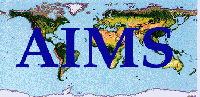1. Open the mIRC32 client program.
2. If an mIRC options page does not appear, then single click on the "file" tab
of the status page and single click on "options."
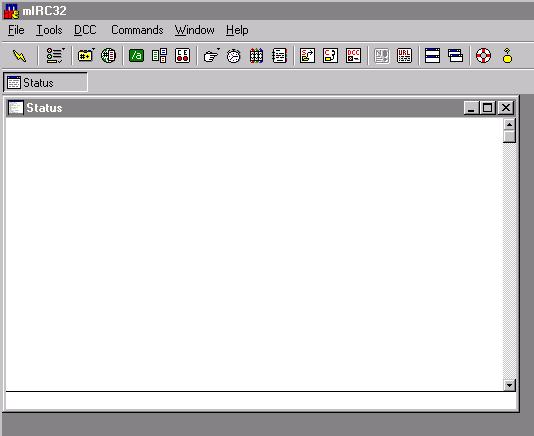
3. On the options page, there are
four buttons: Add, Edit, Delete, and Save. Below these buttons there is a drop down index
of IRC networks and servers.
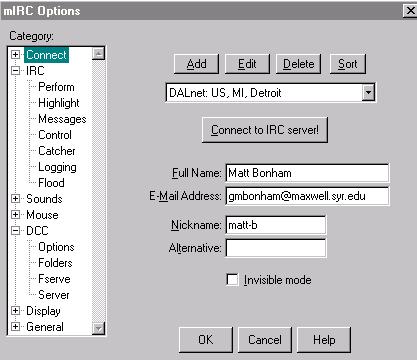
4. By clicking once on the downward arrow on the right-hand side of the drop down
index, you will find a long list of IRC networks and servers.
5. Search for a DALnet server. Start with the server that is located closest to you.
6. After you have found one of the DALnet servers, press the "connect to IRC"
button or select the server and press "OK."
7. If you pressed "OK" (above), you will once again return to the options
page. Click once on the yellow lightning bolt on the upper left-hand sector of the menu
bar on the options page.
8. The mIRC client will attempt to connect to the server that you have selected. If it
does not, try another DALnet server.
9. Be sure that you have entered the required information in the space below the
"Connect to IRC Server!" button. You must use a unique nickname.
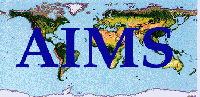
![]() Current
as of 19 April 1999
Current
as of 19 April 1999